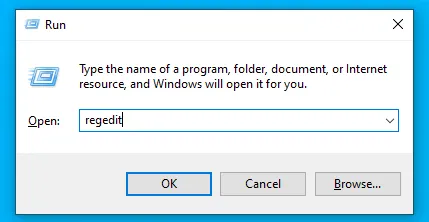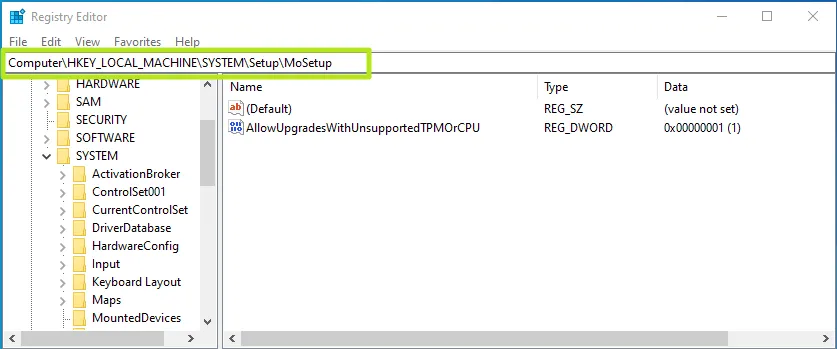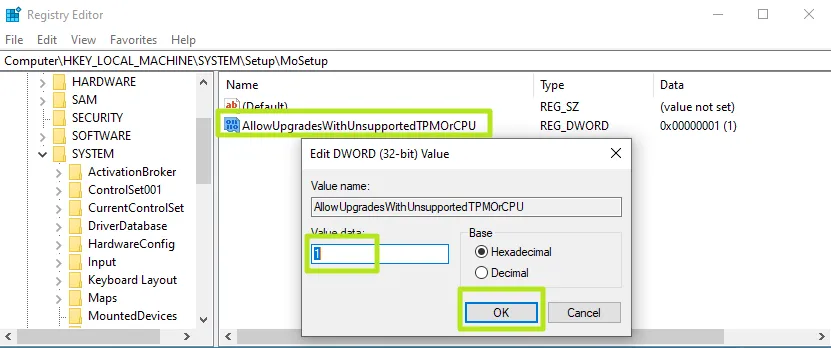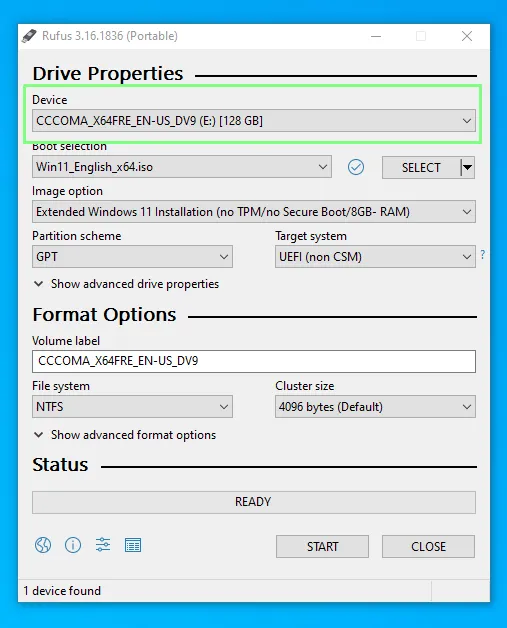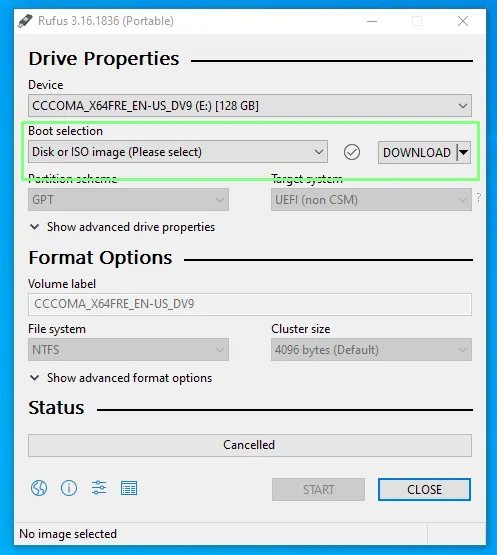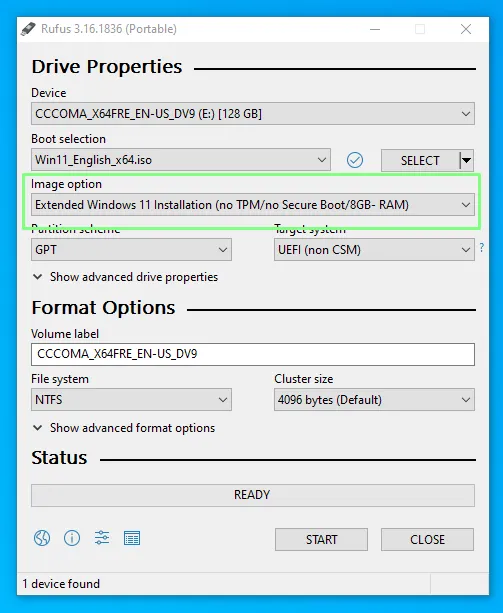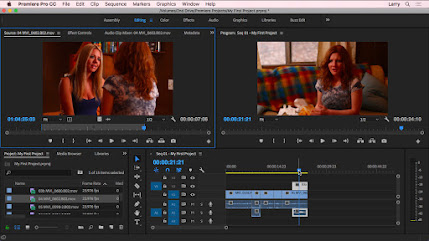In the realm of office productivity software, no one has a significant presence as Microsoft Office. Redmond had produced a piece of software for just about every task necessary in the modern office, short of a few niches or specializations.
Here are the MS Office alternatives at a glance:
1. Google Docs
Google is known for its omnipresence in all things technology, there are few places Google hasn’t touched, and the office isn’t one of them. Its own set of Google Docs web apps can be used as the best alternative to Microsoft Office apps as they are available for free, and their cloud-based nature doesn’t need you to go through a tedious installation process.
Google Docs online office suite comprises of a word processor (Docs), a presentation app (Slides), a spreadsheet (Sheets). Apart from these primary office apps, Google Drawings, Forms, are also a part of the free office suite.
Google’s office suite apps can be accessed without any cost from any location on the globe; all you need is a Google account and an active internet connection.
2. Apache OpenOffice
Just like its predecessor, the Apache OpenOffice is also a free and open-source software that is available in 40+ languages and comes loaded with features. It comes with a neat and clean UI and offers a spreadsheet, word processor, presentation app, vector graphics editor, etc. However, some users may find the interface a little old school.
Speaking of the USP, this Microsoft office alternative comes with various templates, and you can expand the functionality by adding various extensions from the dedicated extensions store.
3. LibreOffice
LibreOffice was forked from OpenOffice a while back for some political reasons. Suitable for all intents and purposes, they’re more or less the same thing with the exception that the community followed the LibreOffice fork, and OpenOffice just hasn’t seen as much development since.
LibreOffice is a very feature-rich free MS Office alternative suite if you want something that installs on your computer and works without an internet connection.
In terms of cost-effectiveness, it’s pretty hard to beat. It has a few quirks, like need to change the default document formats to Microsoft Office formats. But apart from that, this free office software is an excellent choice for anyone that doesn’t require the bells and whistles of a commercial product.
4. Office Online
One reason to use Office Online is that it doesn’t introduce you to an entirely new set of office apps. It even carries the same user interface we find in MS Office 2016 or newer. Technically, Office Online is an MS Office alternative, but given the lack of its awareness among general users, it had to make to the list.
Office Online has Skype integration allowing users to chat with other people while editing a shared document or a PowerPoint presentation together. For Chrome, users can install the Office Online extension, which allows them to create and edit new files and existing files easily using Office Online.
5. Apple iWork
iWork provides many easy to use and popular features. It’s simple to use without any unnecessary fuss.
A cloud-based version called iWork for iCloud is also available. Earlier, iCloud was available only for Apple users, but now other platforms are also compatible with iWork apps because of the free office suite on iCloud. All you need is an Apple ID.
6. WPS Office
Another name that can be called out for the best Microsoft Office alternative in 2020 is WPS Office. You might have heard about Kingsoft Office in the past; it was renamed as WPS Office, which is a well-known office app for Android.
Currently, WPS Office 2020 Free version is available to the Windows users at no cost but with non-interrupting advertisements when the software starts. It includes a word processor, spreadsheet, and presentation-making applications. Regarding look and feel, WPS Office is similar to MS Office.
7. Calligra Office
Calligra Office split from KOffice in 2010, and the KOffice fizzled out shortly afterward. Calligra Office is an open source office suite built upon the Qt toolkit. It has more applications than LibreOffice, but they lack much of the features of LibreOffice.
If you want a simple office suite with a few extra applications like flowcharts, database management, and image manipulation, this free Microsoft Office replacement might be for you. Again, just like LibreOffice, if this is all you need, it’s very cost-effective.
8. DropBox Paper
For a long time, DropBox was only a place where you could store your documents. Now, with DropBox Paper, it aims to develop itself as an alternative to Microsoft Office Online and Google Docs. You can create and edit documents, collaborate with friends and colleagues, as well as enjoy many of the project management and team communication features.
Dropbox Paper has gone past its beta stage. The web-based work platform doesn’t include presentation and spreadsheet apps of its own, but it’s possible to add compatible files created using Google Docs apps or Microsoft Office files stored on your computer or Dropbox or Google Drive.